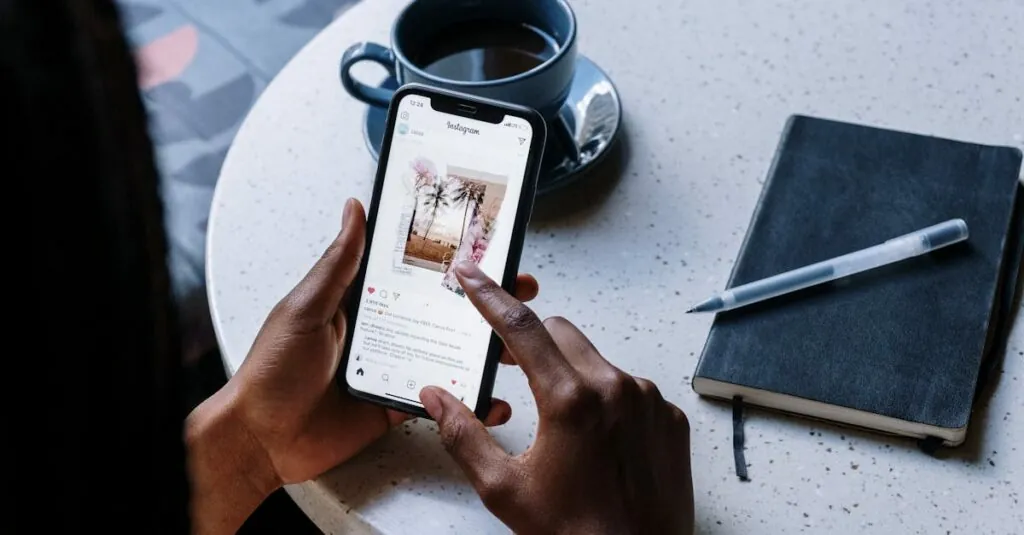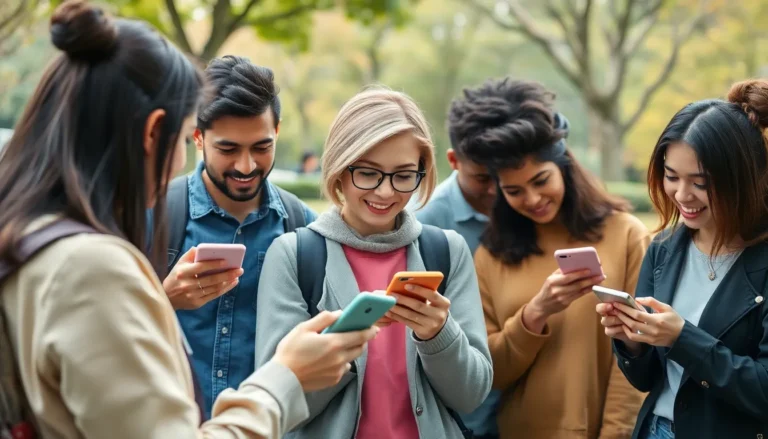Table of Contents
TogglePicture this: you’re all set to binge-watch your favorite show, but your iPhone suddenly decides it’s on a Wi-Fi diet. Frustrating, right? It’s like your phone just pulled a disappearing act, leaving you stranded in the land of mobile data. Whether you’re at home or in a café, having your iPhone refuse to find a Wi-Fi network can feel like a cruel joke.
But don’t panic just yet! This common hiccup has solutions that can get you back online faster than you can say “buffering.” From simple settings adjustments to a few troubleshooting tricks, there’s hope for your Wi-Fi woes. Let’s dive into the reasons behind this pesky problem and discover how to reclaim your connection to the digital world.
Common Reasons For iPhone Can’t Find WiFi Network
Several factors can prevent an iPhone from detecting Wi-Fi networks. Identifying these reasons can lead to effective solutions.
Hardware Issues
Physical damage often results in connectivity problems. Broken antennas or damaged components can disrupt the ability to find Wi-Fi signals. Additionally, environmental factors, such as thick walls, may block signals. It’s crucial to ensure the iPhone is within range of the router. Testing other devices within the same location can confirm if the issue lies solely with the iPhone.
Software Glitches
Software glitches frequently cause connectivity failures. Outdated firmware can prevent a phone from detecting available networks. Restarting the device often resolves temporary conflicts. Resetting network settings also restores Wi-Fi functionality. Additionally, applications running in the background may interfere with network discovery. Keeping the iPhone’s iOS updated minimizes the chance of these problems occurring.
Troubleshooting Steps
Troubleshooting Wi-Fi connectivity issues on an iPhone involves several straightforward steps. Users can quickly address common problems through simple adjustments.
Check WiFi Settings
Assessing Wi-Fi settings forms the initial step in troubleshooting. Ensure that Wi-Fi is enabled on the iPhone by navigating to Settings and selecting Wi-Fi. Next, confirm the device is attempting to connect to the correct network. If necessary, forget the network and reconnect with the correct password. Keep an eye on Airplane Mode, as enabling it disables all wireless connections.
Restart Your iPhone
Restarting the iPhone often resolves temporary glitches. Users can perform a restart by holding down the power button until the slide to power off option appears. Swiping to power off shuts down the device. After waiting for about 30 seconds, pressing the power button again powers the iPhone back on. This simple refresh can enhance connectivity by clearing minor software issues.
Reset Network Settings
Resetting network settings offers a more comprehensive fix. Access Settings, then select General, followed by Transfer or Reset iPhone. Choosing Reset Network Settings prompts the device to erase all saved Wi-Fi networks and passwords. After confirming the action, the iPhone reverts to its default network configuration. This solution addresses persistent connectivity issues caused by corrupted settings.
Alternative Solutions
Various methods can help resolve issues when an iPhone can’t find a Wi-Fi network. Users may explore a few effective solutions to restore connectivity.
Update iOS
Updating the iOS often resolves connectivity issues. It’s wise to check for updates regularly since Apple releases system updates that fix bugs and improve overall performance. Access the Settings app, tap General, and select Software Update to see available updates. Users can also enable automatic updates to ensure the device is consistently running the latest version. Having the most current software helps prevent compatibility issues with networks.
Forget and Rejoin Network
Forgetting and rejoining the network offers a straightforward resolution. Users can navigate to Settings, select Wi-Fi, and locate the problematic network. Tapping the information icon next to the network name shows an option to “Forget This Network.” Once forgotten, reconnect by selecting the network again and entering the password. This process clears any saved settings that may conflict with the connection, ensuring a fresh start with the Wi-Fi network.
When To Seek Professional Help
Certain situations indicate it’s time to consult a professional for Wi-Fi connectivity issues on an iPhone. Physical damage to the device might inhibit its ability to locate networks. If users notice cracks or dents on their iPhones, inspecting the internal components may prove necessary.
Persistent software glitches also warrant professional assistance. Users experiencing ongoing difficulties despite performing standard troubleshooting steps might benefit from advanced diagnostics. Frequent error messages and unresponsive settings could signify deeper software problems.
Reviewing the Wi-Fi settings routinely helps ensure everything is configured correctly. If the device is consistently unable to find any networks, outside interference might be an underlying factor. Users should evaluate their environment for potential Wi-Fi disruptors, such as microwaves or cordless phones, which could necessitate professional input.
When multiple devices connect without issue but the iPhone remains disconnected, technical support often provides the best solutions. Hardware failures may involve internal components like antennas, requiring a specialist’s evaluation. Persistent inability to connect to specific networks could signal issues with the router, necessitating expert intervention.
In cases where standard factory resets and network settings adjustments fail, professional help offers the most effective resolution. Technicians can access specialized tools to diagnose and fix issues beyond general troubleshooting. Seeking assistance early often prevents further complications, ensuring that users can resume reliable Wi-Fi connectivity.
Resolving Wi-Fi connectivity issues on an iPhone can be straightforward with the right approach. By systematically checking settings and following troubleshooting steps users can often restore their connection without hassle. Keeping the device updated and being mindful of environmental factors also plays a crucial role in maintaining a stable connection.
For those who continue to struggle despite these efforts seeking professional assistance may be the best course of action. With the right support users can regain reliable access to Wi-Fi and enjoy all the benefits their devices offer. Staying informed and proactive can make all the difference in overcoming connectivity challenges.