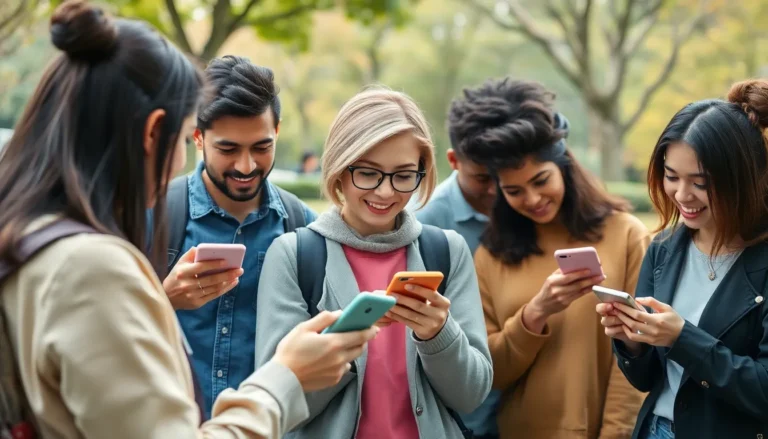Table of Contents
TogglePicture this: you’re all set for a cozy day of binge-watching your favorite show, only to realize your iPhone hotspot has decided to play hide and seek. Frustration levels rise as you wonder why your trusty device is suddenly acting like a rebellious teenager. It’s a common dilemma that leaves many scratching their heads and looking for answers.
But fear not! This article dives into the quirks and hiccups of iPhone hotspots, exploring the reasons behind their mysterious refusals to connect. Whether it’s a simple setting misstep or a more complex issue, understanding why your hotspot won’t work can save you from tech-induced madness. Let’s unravel the mystery and get you back online, because who doesn’t want to stream cat videos on the go?
Common Reasons Your iPhone Hotspot Won’t Work
iPhone hotspot issues often stem from various technical problems. Understanding these reasons helps troubleshoot effectively.
Software Issues
Outdated software causes hotspot malfunctions. Check for the latest iOS updates and install them promptly. If the software is corrupted, resetting network settings may resolve connectivity issues. Restarting the device can also clear minor bugs affecting hotspot functionality. Users might need to toggle the hotspot feature off and on to reset the connection. Checking for app conflicts can reveal underlying software issues that disrupt the hotspot.
Network Settings
Incorrect network settings impede hotspot performance. Ensure that the mobile data option is enabled on the iPhone. Adjusting settings to allow devices to connect can also resolve issues. Carrier restrictions may limit hotspot use, particularly on certain plans, so verifying the carrier’s guidelines is essential. Using a VPN may also interfere with hotspot functionality. Checking APN settings ensures proper connection configuration for sharing data.
Troubleshooting Steps
Follow these troubleshooting steps to resolve iPhone hotspot connectivity issues effectively. Addressing simple settings can often restore connectivity quickly.
Restart Your iPhone
Restarting the iPhone can refresh the system and fix temporary glitches. Press and hold the side button until the slider appears. Slide it to power off the device, then wait a few seconds before turning it back on. This process clears the memory, closing background applications that may interfere with the hotspot. After restarting, try connecting another device to the hotspot again. If the issue persists, this step ensures a clean slate for further troubleshooting.
Reset Network Settings
Resetting network settings can eliminate connectivity issues caused by incorrect configurations. Navigate to Settings, then tap on General, followed by Reset. Select Reset Network Settings and confirm your choice. This action restores Wi-Fi and Bluetooth settings to their factory state while clearing saved networks and passwords. It’s crucial to reconnect to Wi-Fi networks afterward and re-enter passwords. After resetting, check if the hotspot function works as intended. This step often resolves deeper connectivity problems effectively.
Checking Carrier Settings
Carrier settings play a crucial role in activating an iPhone hotspot. Users must verify that their carrier supports hotspot functionality, as some carriers impose restrictions on this feature. It’s wise to consult the carrier’s website or customer service for confirmation on compatibility.
Carrier Compatibility
Compatibility issues may arise with specific carriers or plans. Some budget carriers or MVNOs (Mobile Virtual Network Operators) may not support hotspot use at all. Checking the carrier’s documentation helps determine if the current plan permits tethering. Options can include switching to a plan that explicitly offers hotspot capabilities, ensuring unrestricted access to this feature.
Data Plan Requirements
A suitable data plan is vital for hotspot functionality. Many carriers require users to have a specific plan that includes mobile hotspot use. Checking the data plan details helps clarify if it supports tethering. Users should also confirm that their plan includes the necessary data allowance, as excessive usage may incur additional charges. Keeping track of data consumption prevents unexpected disruptions while using the hotspot.
Alternative Solutions
In case the iPhone hotspot still isn’t working, several alternative solutions exist.
Use a Different Device
Testing a different device can pinpoint the issue. If another smartphone or tablet connects to the hotspot successfully, the problem likely stems from the original device. Finding another device to connect can help determine if the issue lies within the iPhone or the network setup. Additionally, using a laptop or tablet with hotspot capabilities can offer insights into whether the original device is malfunctioning. Different devices might reveal varying connectivity patterns, providing clarity on the situation.
Contact Your Carrier
Reaching out to the carrier often uncovers specific restrictions or policies. Carriers frequently impose limitations on hotspot usage or require an eligible data plan for tethering. Engaging customer service can clarify whether existing plans support hotspot functionalities. Representatives can assist with verifying account settings and identifying any service interruptions in the area. Those experiencing persistent issues should seek guidance from their carrier, as they can offer solutions tailored to individual situations. A quick call or chat with customer support can solve underlying problems more efficiently.
Dealing with iPhone hotspot issues can be frustrating but understanding the potential causes and solutions can make a significant difference. By checking software updates network settings and carrier restrictions users can often resolve connectivity problems quickly.
If the hotspot still isn’t working after following the recommended steps it may be worth testing with a different device or reaching out to the carrier for assistance. With a little patience and the right troubleshooting approach users can get their iPhone hotspot up and running smoothly again.